Xero Sync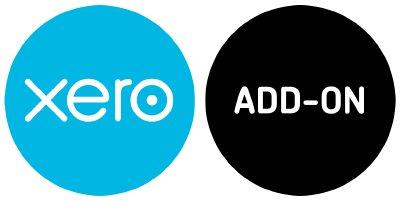
Xero Sync is currently in Beta. That means enabling it on your CheckVault account is by request. If you would like to be one of the first users to make life easier, just contact us by sending an email to support@checkvault.com.au with your request.
So, you have a CheckVault account and a Xero subscription. You use CheckVault to secure your incoming payments and you’re tired of having to manually enter invoices in Xero. We can help with that!
Xero Sync can automatically create invoices into any account of your choosing and mark them as paid when payments have been released. This means less data entry and more productivity for you.
How to connect your CheckVault and Xero accounts
Connecting your account is simple. All you need to do is access the Xero Sync Plugin and initiate the connection. Here’s the breakdown:
- Access the Xero Sync Plugin on your CheckVault account
- Initiate the Sync connection and authorise CheckVault
- Choose your Invoice and Bank accounts
1. Accessing the Xero Sync Plugin
To access the Xero Sync Plugin, first go to your Account section in CheckVault

Click on the Connect tab in the navigation bar, and the plugin is visible in the list.
You can open the settings panel by clicking “Change Settings” on the bottom right.

2. Initiate a connection to Xero
Initiate the connection to Xero by clicking “Yes” to enable the plugin. If your payments include GST, select “Yes” for “Are you registered for GST?”.
Finally, click “Connect to Xero”.
Follow the steps presented on screen by Xero to authorise CheckVault in your business.

3. Selecting your accounts
Once CheckVault has been authorised for your business, you will be presented with the Invoice and Payment accounts.
Invoice Account: Select the Xero account where you want invoices to be created.
Payment Account: Select the bank account where CheckVault payments are received.
This should be the same as the bank account specified in your CheckVault account.
After selecting your accounts, click Save.

What if I don’t want to make an invoice for a certain payment?
No problem! You can control whether CheckVault makes an Invoice in Xero for one payment when you request the release of that payment.
In the request release popup window turn off XeroSync to prevent an invoice from being created for that payment.
I think the sync has stopped working, what do I do?
If there has been a problem sending information to your Xero account, the Xero Sync Plugin will allow you to re-establish a link.
Simply follow step 2 again to re-create the connection to Xero. Any outstanding payments will be synchronised.
If you are having issues that aren’t solved by re-establishing a link to Xero, call us on 1800 28 28 58 for further assistance.
Now you’re ready to go
That’s it! Now you can sit back and watch the magic happen. Invoices generally take 30-60 seconds to appear on your Xero Account after a payment is released.
If you have any inquiries or require technical support for the Xero Sync plugin, please contact us on 1800 28 28 58.
Go on, get secured!
